Introduction
I picked up one of the new Raspberry Pi Zero W boards from ModMyPI almost as soon as I heard about it. So for my first project, I decided to set up FreshRSS, an RSS reader that can be used with sqlite, on it.
You can see how small the board is when compared to a RPi2 in the image below.

Prerequisites
The steps below assume you have setup Raspbian lite and have set up wifi on the board.
The Install
First off assume sudo to save having to type sudo - command every time:
sudo -INext step is to update the local apt cache:
apt-get updateInstall php5-fpm separately to avoid installing Apache as part of the php5 dependencies; we're using Nginx, so we don't want it. You need to answer yes to install and yes to a possible untrusted sources question:
apt-get install php5-fpmNow go ahead and install the rest of the required packages, again answering yes to the two questions:
apt-get install nginx php5 php5-curl php5-gmp php5-sqliteUsing sqlite only means we don't need a *sql instance and enables the install to be standalone.
The following line removes the default NGINX site config, so we can add in our own without it interfering with our setup:
rm /etc/nginx/sites-available/defaultNGINX Configuration
Now to add the freshrss NGINX config.
SSL is disabled by commenting out the listen 443... line and the three lines under https configuration because I'm running this behind a reverse proxy. You can add the OpenSSL package to the installed packages to enable you to generate your own unsigned certs if you wish, or add pre-generated ones to /etc/nginx/ and uncomment the lines to re-enable SSL. You can also edit the line server_name _; for your domain etc.
nano /etc/nginx/sites-available/freshrss
server {
listen 80; # http on port 80
# listen 443 ssl; # https on port 443
# https configuration
# ssl on;
# ssl_certificate /etc/nginx/server.crt;
# ssl_certificate_key /etc/nginx/server.key;
# your server's url(s)
server_name _;
# the folder p of your FreshRSS installation
root /srv/FreshRSS/p/;
index index.php index.html index.htm;
# nginx log files
access_log /var/log/nginx/rss.access.log;
error_log /var/log/nginx/rss.error.log;
# php files handling
# this regex is mandatory because of the API
location ~ ^.+?\.php(/.*)?$ {
fastcgi_pass unix:/var/run/php5-fpm.sock;
fastcgi_split_path_info ^(.+\.php)(/.*)$;
# By default, the variable PATH_INFO is not set under PHP-FPM
# But FreshRSS API greader.php need it. If you have a "Bad Request" error, double check this var !
fastcgi_param PATH_INFO $fastcgi_path_info;
include fastcgi_params;
fastcgi_param SCRIPT_FILENAME $document_root$fastcgi_script_name;
}
location / {
try_files $uri $uri/ index.php;
}
}Then link the NGINX config to sites available:
ln -s /etc/nginx/sites-available/freshrss /etc/nginx/sites-enabled/FreshRSS Installation
To install FreshRSS, I'm using the tar package from the git repo to keep size down, however this makes updating awkward doing it this way.
Alternatively you can install git by adding git-core to the installed packages and clone the repo into /srv/FreshRSS if you want to keep it up to date.
curl -o /tmp/freshrss.tar.gz -L https://github.com/FreshRSS/FreshRSS/archive/master.tar.gz
mkdir -p /srv/FreshRSS
tar xf /tmp/freshrss.tar.gz -C /srv/FreshRSS --strip-components=1Give the www-data user ownership of the freshrss folder:
chown -R www-data:www-data /srv/FreshRSSSetup the cron job to refresh feeds:
echo "*/15 * * * * root /usr/bin/php /srv/FreshRSS/app/actualize_script.php > /tmp/FreshRSS.log 2>&1" >> /etc/crontabStart NGINX and configure it to start on boot:
systemctl start nginx
systemctl enable nginxFinally, open a browser to the IP of your Pi Zero and you should see the FreshRSS installation page. Follow the wizard, creating user etc...
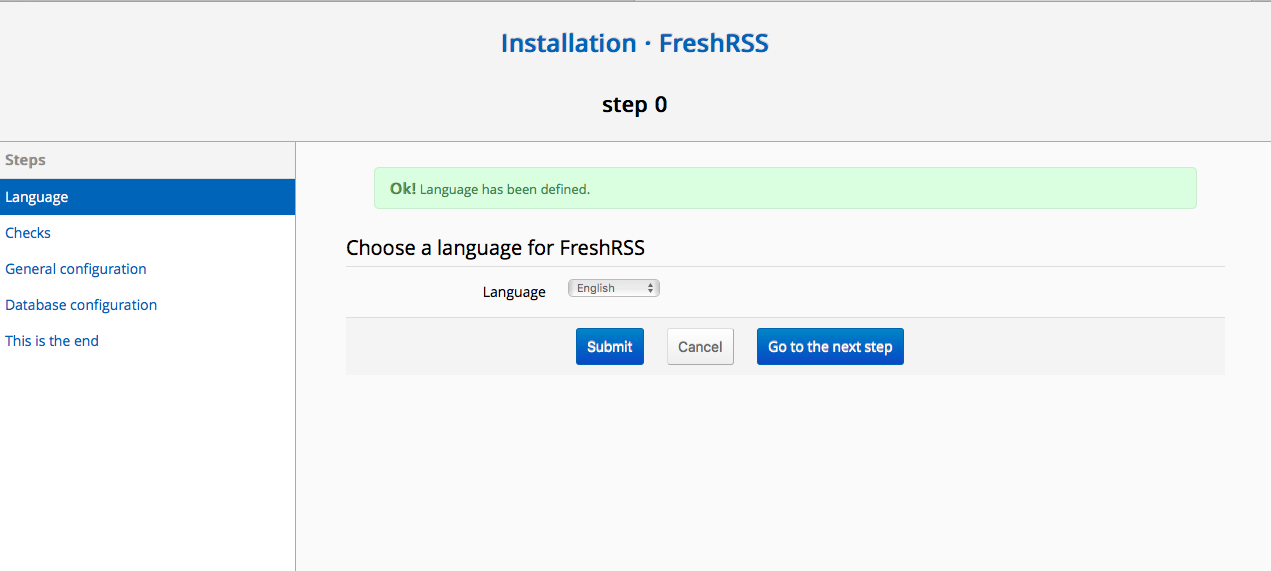
Summary
The latest addition to the Pi family works well and is fairly responsive with this project.
If you have any questions or suggestions for other things to do with the Raspberry Pi Zero W, please let us know and we will see what we can do!
